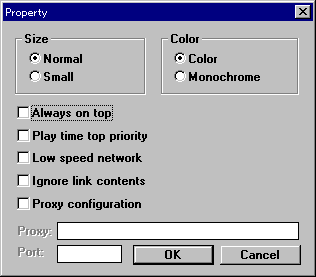How to enjoy Net Live with SoftwareVision
SoftwareVision of NTT human interface lab. is a technology that makes real-time video communication possible, either over the Internet or Intranet. Simply installing this software on PCs and WSs you already have enables you to begin real-time video distributions and VOD (video-on-demand) services, and you can enjoy the sound and movie of live with SoftwareVision.
index
- How to get SoftwareVision
- How to install SoftwareVision
- How to set up WWW browser
- How to use SoftwareVision
- How to set up SoftwareVision
How to get SoftwareVision
To enjoy the relay broadcasting of live using the SoftwareVision system, you need the client software of SoftwareVision, "svplay". Svplay is offered by NTT human interface lab. for nothing, and version 1.1 is the latest one.
You can download this application for Windows95 HERE.
Please choose "svplay for Windiws95 & NT".
How to install SoftwareVision
The file you've just downloaded is self-expanding compressed file named "svpack(.exe)", and if you use InternetExplorer, it'll be expanded when downloaded.
If you use Netscape or other WWW browsers, just double-click on "svpack(.exe)" and follow the steps in the install program.
When you execute this file, you'll get the message saying where to put the expanded file, so please choose directory (folder) to install SoftwareVision.
After you have chosen a directory and confirmed it, the installer create files "svplay" and "svaudio.dll". "svplay" is SoftwareVision application.
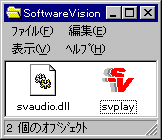
How to set up WWW browser
If you use Internet Explorer, you'll get the message saying "the method of opening this kind of file is unknown", so please click "application (o)".
Then, the window to choose an application will open, choose "other (T)" to open the window saying "open files", and please appoint "svplay" file to make it a helper application for WWW browser.
If you use Netscape, when you download data for SoftwareVision for the first time, you'll get the message saying what to do with "video/x-vif" or "application/softvision" data. So please click "Pick App".
Then, the dialog to choose application will open, choose "svplay" to make it a helper application for Netscape.
About other WWW browsers, to make "svplay" a helper application, please set up like below:
- Mime Type: video
- Subtype: x-vif
- File Extension: vif
- Action: Launch application
- Mime Type: application
- Subtype: softwarevision
- File Extension: svi
- Action: Launch application
How to use SoftwareVision
When "svplay" is a helper application and data you click is for SoftwareVision, "svplay" will work automatically.
First, a window to control will open, and after a while, a window for movie will open.
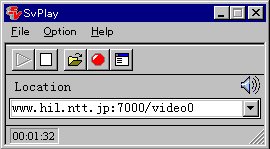
 To close the window, please click the second button from left at the top of the window.
To close the window, please click the second button from left at the top of the window.
 To record data, please click the second button from right at the top of the window.
And to stop recording, click it once more, and you'll get the message saying where to save data.
To record data, please click the second button from right at the top of the window.
And to stop recording, click it once more, and you'll get the message saying where to save data.
 To open files you downloaded, please click the third button from left, and then choose a file to open.
To open files you downloaded, please click the third button from left, and then choose a file to open.
And there are many test data for SoftwareVision HERE.
How to set up SoftwareVision
 Please click the button at the top right of control window of svplay to open set up window.
Please click the button at the top right of control window of svplay to open set up window.
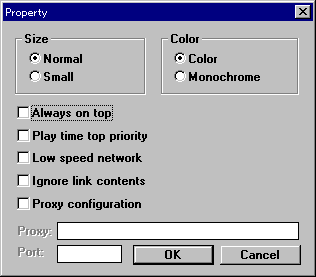
You must check "Play time top priority".
And if you use modems, it'll be good to check "Low speed Network".
If you're connecting to internet through LAN using FireWall, please make use of Proxy.
For detailed information about this, please see HERE.
And for further infomation about SoftwareVision, please see HERE.
back
Mail:web0828@dabb.com
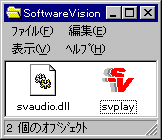
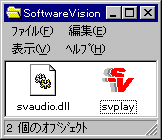
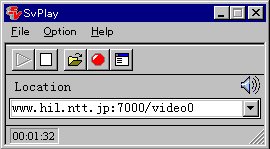
 To close the window, please click the second button from left at the top of the window.
To close the window, please click the second button from left at the top of the window.  To record data, please click the second button from right at the top of the window.
And to stop recording, click it once more, and you'll get the message saying where to save data.
To record data, please click the second button from right at the top of the window.
And to stop recording, click it once more, and you'll get the message saying where to save data. To open files you downloaded, please click the third button from left, and then choose a file to open.
To open files you downloaded, please click the third button from left, and then choose a file to open. Please click the button at the top right of control window of svplay to open set up window.
Please click the button at the top right of control window of svplay to open set up window.