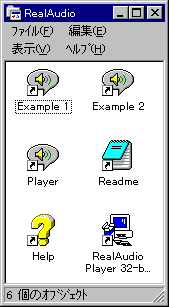
You can download this application for Windows95 HERE.
Please choose:
"Select your OS platform"...."Windows95"
"Select your processor type"...."Pentium" or "486"
"Select your connection speed"....choose proper one according to the speed of your modem. (this item doesn't matter when you actually use)
This installer installs RealAudio, Netscape Plug-In, and sets up the helper applications of WWW browser automatically. Only you have to do is to click the button according to instructions. And please note that you will be notified that you must restart your computer after installation, so you'd better to finish other applications.
Then the installer'll ask you the bandwidth, so if you use modem, please choose "14.4K" or "28.8K" according to your modem. And if you use ISDN, choose "ISDN", if personal line, choose "ISDN" or "T1" according to the speed.
And then you'll get the message saying that you must choose "Express Setup" or "Custom Setup", you can select "Express Setup" generally.
After the installation, program file and so on are installed in C:\Raplayer, and "RealAudio" items are made in "program" of "start menu". Installer will install the application "RealAudio Player", documents, and sample files, so please read documents first.
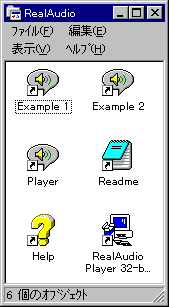

And to open a file downloaded, choose "Open file" in "File" menu, and then select a file.
And there is a page which gathers demo version by RealAudio, so please seeHERE.